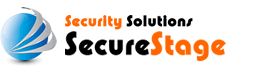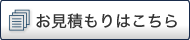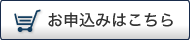iPlanet Enterprise Server 4.1
Your certificate will be sent to you by email. The email message includes the web server certificate that you purchased in the body of the email message.
Copy the certificate from the body of the email and paste it into a text editor (such as notepad) to create text files.
Installing your Web Server Certificate
- Start Netscape Suitespot Server Administration page.
- Log in as the web server administrator.
- Select Security at the Server Administration page.
- Select This Server.
- Enter your Key Pair File Password. This password was created during CSR generation.
- Select Message Text with headers.
- Cut and paste the contents of Your Web Server Certificate.
- Include the headers and footers of the certificate; beginning with -----BEGIN CERTIFICATE----- and including -----END CERTIFICATE----- .
- Click OK.
- Click Add Server Certificate to install this certificate into the database.
- Click OK on the popup windows.
- Go to Preferences and select View Server Settings to check your security settings.
- Click on Security.
- The Encryption On/Off page is displayed.
- The Encryption should be On. The port number is 443.
- Click OK in the warning box.
- Type the password you used when you generated the key pair in the popup window.
- Save and apply the changes.
- Click OK to return to the previous page.
- NOW add Server for Port 80
- Click on Servers.
- Select Add Server.
- Click OK to return to the previous page.
- Click View Server Settings to verify the settings for port 80 and port 443.
Test your certificate by connecting to your server.
Use the https protocol directive (e.g. https://your server/) to indicate you wish to use secure HTTP.
Note: The padlock icon on your Web browser will be displayed in the locked position if you have set up your site properly.