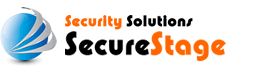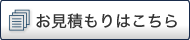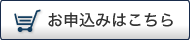Lotus Domino 4.6
Your certificate will be sent to you by email. The email message includes the web server certificate that you purchased in the body of the email message.
Copy the certificate from the body of the email and paste it into a text editor (such as notepad) to create text files.
[Download GeoTrust Root Certificates]
[Download GeoTrust Intermediate CAs]
Installing your Web Server Certificate
- Enter the Server Certificate Administration application.
- Open Server Certificate Administration, the database you set up for your web server.
- Select Install Certificate Into Key Ring.
- Install your new server certificate.
Configuring your SSL
- Enter the Server Certificate Admin application and double-click on your server name.
- Select the Ports tab.
- select the Internet Ports tab.
- select the Edit Server at the upper left corner.
- Enter the SSL parameters for your server.
- Verify the path to your keyfile in the SSL key file name field.
- Click Save and Close at the upper left corner.
- Close the Lotus Notes client window.
- Stop and restart your server. The message HTTP web server started will appear.
Test your certificate by connecting to your server.
Use the https protocol directive (e.g. https://your server/) to indicate you wish to use secure HTTP.
Note: The padlock icon on your Web browser will be displayed in the locked position if you have set up your site properly.